Ultimate Guide to Setting Up an MCP Server
Setting up an MCP (Master Control Program) server is a journey into the heart of one of computing’s pioneering operating systems. Designed for the Burroughs large systems, MCP introduced innovations like virtual memory and high-level language implementation. This guide explores the essentials of MCP server setup, offering a comprehensive walkthrough from installation to optimization, ensuring you harness its full potential.
Understanding MCP Server Basics
The MCP (Master Control Program) server is a pioneering operating system developed by Burroughs Corporation, later Unisys, designed for large-scale computing environments. Its architecture is built around a stack-based approach, optimizing performance for high-level languages like ALGOL and COBOL. Unlike traditional systems, MCP leverages virtual memory extensively, allowing efficient resource management even in memory-constrained environments. This design minimizes disk I/O bottlenecks, a critical advantage for enterprise workloads.
One of MCP’s standout features is its single-level store memory model, where all data—whether in RAM or on disk—is treated uniformly. This eliminates the need for manual memory management, reducing programming complexity. Additionally, MCP supports tagged architecture, where data carries metadata for type safety, preventing common runtime errors. These innovations make it a robust choice for legacy and modern systems requiring reliability.
MCP’s relevance today stems from its adaptability. It powers Unisys ClearPath systems, handling mission-critical transactions in industries like finance and aviation. Its fault tolerance and scalability ensure uptime, while its backward compatibility preserves decades-old applications. Understanding these fundamentals is key before diving into installation prerequisites, as MCP’s unique architecture demands specific hardware and software configurations for optimal deployment.
Prerequisites for MCP Server Installation
Before installing an MCP server, verifying hardware and software prerequisites is critical to avoid compatibility issues and performance bottlenecks. The MCP server, known for its robust virtual memory and high-level language support, demands specific resources to function optimally.
Hardware Requirements:
Processor: A multi-core 64-bit CPU (Intel Xeon or AMD EPYC recommended) with at least 2.5 GHz clock speed to handle MCP’s advanced memory management.
RAM: Minimum 16GB, though 32GB or more is ideal for production environments due to MCP’s virtual memory overhead.
Storage: Fast SSDs (NVMe preferred) with at least 100GB free space for the OS, MCP binaries, and swap space. RAID configurations improve redundancy.
Network: Gigabit Ethernet or faster for clustered deployments, with low-latency switches if running distributed workloads.
Software Requirements:
Operating System: A supported Unix-like OS (Linux distributions like RHEL, Ubuntu LTS, or FreeBSD) with kernel optimizations for large memory pages.
Dependencies: Ensure GNU C Library (glibc) version 2.28+, Python 3.6+ for automation scripts, and OpenSSL 1.1.1 for secure communications.
Virtualization: If virtualizing, verify hypervisor compatibility (VMware ESXi, KVM) with nested virtualization enabled for MCP’s memory optimizations.
Preparatory Steps:
- Run a hardware diagnostic to confirm no faulty components.
- Update the OS and firmware to the latest stable versions.
- Disable unnecessary services (e.g., GUI, Bluetooth) to minimize resource contention.
- Configure kernel parameters (vm.swappiness, file descriptors) for MCP’s workload profile.
Thorough preparation ensures seamless integration with the upcoming steps of downloading and configuring the MCP server software.
Downloading and Preparing MCP Server Software
Now that you’ve verified the prerequisites for your MCP server, the next step is to download and prepare the software. The MCP (Mod Coder Pack) server software is essential for modding and running custom Minecraft environments. Start by visiting the official MCP repository or trusted community sources like the MCP team’s GitHub page. Ensure you select the correct version that matches your Minecraft server build—using an incompatible version can lead to errors during setup.
Before downloading, check the release notes for any dependencies or known issues. Some versions may require additional libraries or patches. Once downloaded, extract the files to a dedicated folder on your system. Avoid placing them in system directories or locations with restricted permissions, as this can hinder configuration.
Next, review the included documentation, such as README files or setup guides, which often contain critical instructions for preparation. Some MCP versions may need manual adjustments, like editing configuration files or setting environment variables. If you’re using third-party mods or plugins, verify their compatibility with your chosen MCP version to prevent conflicts later.
Finally, create a backup of the original files before making any modifications. This ensures you can revert changes if something goes wrong during installation. With the software prepared, you’re ready to proceed to the installation phase.
Step-by-Step MCP Server Installation
Now that you’ve downloaded and prepared the MCP server software, it’s time to proceed with the installation. Begin by extracting the downloaded files to your preferred directory. Ensure you have Java Runtime Environment (JRE) installed, as MCP relies on it. Open a terminal or command prompt, navigate to the extracted folder, and run the installation script—typically named install.bat (Windows) or install.sh (Linux/macOS).
The script will decompile Minecraft’s source code and set up the necessary environment. If errors occur, verify your Java version—MCP often requires Java 8. Next, execute the decompile.bat or decompile.sh script to generate the workspace. This process may take several minutes. Once complete, navigate to the src folder to access the modifiable source files.
For troubleshooting, common issues include missing libraries or path errors. Double-check file permissions and ensure no antivirus is blocking the scripts. If decompilation fails, delete the workspace and restart the process. After successful installation, your MCP server is ready for configuration, which we’ll cover in the next chapter. Keep the terminal logs handy—they provide critical clues for resolving errors.
Configuring MCP Server Settings
Configuring your MCP server after installation is critical to ensure stability, security, and performance. Start with network configuration, adjusting the server’s IP settings, port forwarding, and firewall rules to allow seamless communication. If hosting remotely, consider enabling DDoS protection and configuring SSL certificates for encrypted connections.
Next, focus on user permissions. Define roles with granular access controls to restrict sensitive operations like file modifications or server restarts. Use built-in MCP tools or third-party plugins to manage groups, ensuring only authorized users can execute critical commands.
Optimize system preferences by adjusting memory allocation based on server load. Allocate sufficient RAM to prevent lag but avoid over-provisioning, which can lead to instability. Enable logging for debugging and set up automated backups to safeguard data.
For performance tuning, tweak thread priorities and enable compression for network traffic if bandwidth is limited. Disable unnecessary background services to free up resources. Regularly monitor CPU and disk usage to identify bottlenecks early.
These configurations lay the groundwork for the next step: understanding the MCP file system, where proper settings ensure smooth data handling and storage efficiency.
Understanding MCP File System
The MCP file system architecture is designed for high-performance data management, featuring a hierarchical structure optimized for scalability and reliability. Unlike traditional file systems, which rely on rigid directory trees, MCP employs a dynamic namespace that allows for flexible organization while maintaining strict metadata integrity. Each file or directory is assigned a unique identifier, enabling efficient indexing and retrieval even in large-scale deployments.
One of the key differentiators is MCP’s distributed metadata handling. Instead of storing metadata in a single location, it is replicated across multiple nodes, reducing bottlenecks and improving fault tolerance. Additionally, MCP supports atomic operations, ensuring data consistency during concurrent access—a critical feature for multi-user environments.
Another unique aspect is its built-in redundancy, which automatically replicates data across storage nodes, minimizing the risk of data loss. This contrasts with traditional systems where redundancy often requires manual configuration. The file system also integrates compression and encryption at the storage layer, enhancing both performance and security without requiring additional software.
Understanding these architectural nuances is essential before configuring user permissions, as the file system’s design directly impacts access control and data management strategies. This knowledge ensures optimal server performance while maintaining robust security.
Managing Users and Permissions
Managing users and permissions on an MCP server is critical for maintaining security and operational efficiency. Start by creating user accounts through the MCP Admin Console or command-line tools, ensuring each account has a unique identifier and strong password. The MCP system supports role-based access control (RBAC), allowing you to assign predefined or custom roles with specific permissions. For instance, administrators have full access, while operators might only manage workflows without modifying system settings.
Permissions are tied to the MCP file system hierarchy discussed earlier, enabling granular control over directories and files. Use access control lists (ACLs) to define read, write, and execute privileges for individual users or groups. Always follow the principle of least privilege—grant only the access necessary for a user’s role.
For enhanced security, implement multi-factor authentication (MFA) and regularly audit user activities via the MCP logging system. Disable inactive accounts and enforce password rotation policies to mitigate risks. Integrate with LDAP or Active Directory for centralized user management in enterprise environments.
Properly configured permissions ensure seamless collaboration while safeguarding sensitive data, setting the stage for secure networking, which we’ll explore next.
Networking Your MCP Server
Networking an MCP server is critical for enabling seamless communication between systems while maintaining security and performance. The MCP architecture supports robust networking capabilities, allowing administrators to configure both internal and external connections with granular control. Start by defining the server’s network interfaces—whether physical or virtual—and assigning appropriate IP addresses, subnet masks, and gateways. Use the MCP’s built-in tools to verify connectivity and troubleshoot issues like packet loss or latency.
For secure communication, implement firewall rules to restrict unauthorized access while permitting necessary traffic. MCP supports encrypted protocols such as TLS/SSL for data in transit, ensuring sensitive information remains protected. Additionally, configure VLANs to segment network traffic, improving both security and performance by isolating different services or user groups.
Optimize network efficiency by adjusting bandwidth allocation and enabling Quality of Service (QoS) to prioritize critical applications. Regularly monitor network performance using MCP’s diagnostic utilities to identify bottlenecks or unusual activity. If your setup involves distributed systems, leverage load balancing to evenly distribute traffic and prevent server overload.
Finally, ensure redundancy by setting up failover mechanisms—such as backup network paths—to maintain uptime during outages. Properly configured networking ensures your MCP server operates reliably, aligning with the user permissions discussed earlier and preparing the system for efficient resource management in the next phase.
Virtual Memory and Resource Management
The virtual memory system in an MCP server plays a critical role in optimizing performance and ensuring stability, especially when handling multiple applications or heavy workloads. Unlike traditional systems that rely solely on physical RAM, MCP leverages a sophisticated virtual memory architecture that dynamically allocates and manages memory resources. This allows the server to efficiently handle memory-intensive tasks by using disk space as an extension of RAM when needed, preventing crashes or slowdowns due to insufficient memory.
Resource management in MCP goes beyond just memory allocation. The system employs advanced scheduling algorithms to prioritize tasks, ensuring that critical processes receive the necessary CPU cycles and I/O bandwidth. This minimizes latency and maximizes throughput, even under heavy load. Additionally, MCP’s garbage collection mechanisms automatically reclaim unused memory, reducing fragmentation and improving overall efficiency.
For optimal performance, administrators should fine-tune swap space settings and monitor memory usage patterns to avoid excessive disk paging, which can degrade performance. Properly configuring these parameters ensures that the server remains responsive while maintaining stability. By mastering MCP’s virtual memory and resource management features, you lay the groundwork for seamless application execution, which will be explored in the next chapter.
Running Applications on MCP Server
Running applications on an MCP server requires careful consideration of compatibility, resource allocation, and performance tuning. Unlike traditional systems, MCP’s architecture leverages its advanced virtual memory and resource management to ensure applications run efficiently. Before installation, verify that the application is designed for MCP or has been ported correctly, as compatibility issues can degrade performance or cause instability.
To install an application, use the MCP’s native package manager or follow vendor-specific deployment instructions. Pay attention to dependencies, as missing libraries can lead to runtime errors. Once installed, configure the application to align with MCP’s resource management policies. For instance, adjust memory limits and CPU affinity to prevent contention with other critical processes.
Optimization is key for peak performance. Enable MCP’s built-in profiling tools to monitor application behavior. If an application is resource-intensive, consider partitioning workloads or leveraging parallel processing capabilities. Additionally, fine-tune disk I/O by aligning application access patterns with MCP’s storage hierarchy for faster data retrieval.
Finally, test applications under realistic workloads to identify bottlenecks. Logging and debugging tools within MCP can help diagnose issues before they impact production environments. Properly configured applications will run smoothly, ensuring stability and preparing the system for robust backup and recovery strategies.
Backup and Recovery Strategies
Ensuring your MCP server remains resilient against failures requires a robust backup and recovery strategy. Start by implementing automated backups to minimize human error. Schedule full backups weekly and incremental backups daily, storing them in multiple locations—such as local storage, network-attached storage (NAS), and cloud services like AWS S3 or Azure Blob Storage. This redundancy safeguards against hardware failures and ransomware attacks.
For data integrity, use checksums or cryptographic hashes to verify backup files. Tools like rsync with checksum validation or BorgBackup with deduplication ensure efficient and corruption-free backups. Additionally, test recovery procedures regularly by restoring backups to a sandbox environment. This confirms both the backup’s validity and your team’s readiness for real-world failures.
Consider disaster recovery (DR) plans for worst-case scenarios. Document step-by-step recovery workflows, including server rebuilds, database restores, and application redeployment. For high-availability setups, leverage snapshot-based backups or replication to a standby server. Tools like ZFS snapshots or MySQL replication provide near-instant recovery with minimal downtime.
Finally, align backup retention policies with compliance requirements. Critical data may need longer retention, while temporary files can be purged sooner. Log backups separately to ensure audit trails. By combining these strategies, your MCP server will maintain system resilience, ready for the monitoring and maintenance routines discussed next.
Monitoring and Maintaining Your MCP Server
Monitoring and maintaining your MCP server is critical for ensuring long-term stability and performance. After implementing robust backup and recovery strategies, the next step is establishing a proactive monitoring and maintenance routine.
Monitoring tools like Prometheus, Grafana, or built-in MCP analytics help track server health in real-time. Key metrics to monitor include CPU usage, memory consumption, disk I/O, and network latency. Setting up automated alerts for thresholds (e.g., 90% CPU load) ensures quick responses to potential issues before they escalate. Log aggregation tools like ELK Stack (Elasticsearch, Logstash, Kibana) centralize logs for easier troubleshooting.
For performance tuning, regularly analyze bottlenecks using profiling tools. Adjust JVM settings (if applicable), optimize database queries, and fine-tune thread pools to match workload demands. Scheduled maintenance routines should include applying security patches, updating dependencies, and verifying backup integrity—tasks best automated via cron jobs or CI/CD pipelines.
Periodic server audits help identify deprecated configurations or unused services that may slow performance. Additionally, defragmenting databases and clearing temporary files prevent storage bloat. By combining real-time monitoring with systematic maintenance, your MCP server remains resilient, secure, and ready for the next critical phase: implementing security best practices.
Security Best Practices
Securing your MCP server is critical to prevent unauthorized access, data breaches, and service disruptions. Start by hardening network access: use firewalls to restrict inbound and outbound traffic, allowing only necessary ports. Implement VPN or SSH tunneling for remote administration to avoid exposing sensitive services to the public internet.
For authentication, enforce strong password policies and consider multi-factor authentication (MFA) for administrative accounts. Regularly audit user permissions to ensure only authorized personnel have access to critical functions.
Patch management is essential—apply security updates promptly to mitigate known vulnerabilities. Automate updates where possible but test them in a staging environment first to avoid instability.
Protect data privacy with encryption—both at rest (using disk encryption) and in transit (via TLS/SSL). Regularly back up configurations and data, storing backups securely with restricted access.
Monitor logs for suspicious activity, such as failed login attempts or unusual resource usage, and integrate with SIEM tools for advanced threat detection. Finally, conduct regular security audits and penetration testing to identify and remediate weaknesses before attackers exploit them.
By following these practices, you’ll build a robust security posture that aligns with the monitoring and maintenance strategies discussed earlier while preparing you to troubleshoot potential issues covered in the next chapter.
Troubleshooting Common Issues
Running an MCP server can sometimes present challenges, even for experienced administrators. Below are some common issues and their solutions to keep your server running smoothly.
Server Fails to Start: If your MCP server refuses to start, check the logs for errors. Common causes include incorrect Java versions, missing dependencies, or corrupted configuration files. Ensure you’re using the recommended Java version and verify file integrity.
Performance Lag: If players experience lag, optimize your server’s resource allocation. Adjust JVM arguments like -Xmx and -Xms to allocate sufficient RAM. Additionally, reduce entity and chunk-loading overhead by tweaking view-distance in server.properties.
Connection Issues: Players unable to connect may be facing firewall or port-forwarding problems. Verify that your server’s port (default 25565) is open in your router and firewall settings. Whitelisting IPs can also prevent unauthorized access without disrupting legitimate players.
Plugin Conflicts: If plugins cause crashes or erratic behavior, disable them one by one to identify the culprit. Ensure all plugins are updated and compatible with your server version.
World Corruption: Regular backups are essential. If corruption occurs, restore from the latest backup or use tools like MCASelector to repair specific chunks.
By addressing these issues proactively, you can minimize downtime and maintain a stable MCP server environment.
Advanced Configuration and Optimization
After addressing common issues in the previous chapter, it’s time to delve into advanced configuration and optimization for your MCP server. Experienced users can fine-tune performance by adjusting JVM arguments, such as -Xmx and -Xms, to allocate optimal memory based on server load. For high-traffic setups, consider using flags like -XX:+UseG1GC for efficient garbage collection, reducing lag spikes during peak usage.
Network optimization is another critical area. Enable TCP_NODELAY to reduce latency and adjust net.ipv4.tcp_fin_timeout in your OS settings for faster connection recycling. If your server hosts multiple instances, leverage load balancing with tools like Nginx or HAProxy to distribute traffic evenly.
For storage performance, switch to SSD-based hosting and configure your database (if applicable) with proper indexing and query optimization. Use async-profiler or VisualVM to identify bottlenecks in plugin or mod performance, then optimize or replace inefficient code.
Finally, explore hardware acceleration options like enabling AES-NI for encryption tasks or GPU offloading for certain computational workloads. These tweaks, combined with regular profiling and monitoring, ensure your MCP server runs at peak efficiency, even under heavy demand.
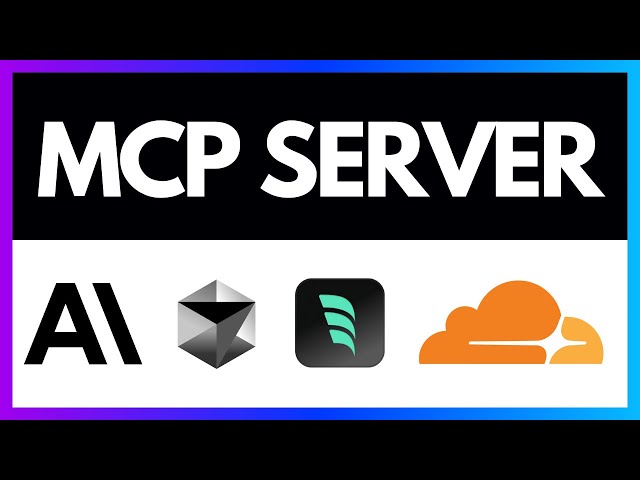
Conclusions
Embarking on the setup of an MCP server connects you with a piece of computing history while offering unique performance benefits. Through this guide, we’ve navigated the installation, configuration, and optimization processes, equipping you with the knowledge to leverage MCP’s advanced features. Whether for legacy system support or exploring its innovative architecture, MCP stands as a testament to enduring technological ingenuity.



